Supplies needed:
Mask of choice.
I used Becky_Mask022.
I used Becky_Mask022.
Let's get started :)
1. Gather your supplies and open your psp. Open a new file size 600 x 600 pixels. Flood fill with white. Take paper of choice (I used paper 17), paste as a new layer.
1. Gather your supplies and open your psp. Open a new file size 600 x 600 pixels. Flood fill with white. Take paper of choice (I used paper 17), paste as a new layer.
2. Create new mask layer, make sure 'Invert mask data' is not checked if you use the same mask as me. Merge layer group.
3. Paste web element as new layer above mask layer. Re size to 70%. Go to Effects - 3D Effects - Inner Bevel -use the following settings. Bevel 8, Width 8, Smoothness 0, Depth 20, Ambience 0, Shininess 0, Color HTML #d4add5, Angle 315, Intensity 50, Elevation 30. give drop shadow
4. Paste frame of choice above the web layer, I used the dark circle frame. (you may wish to recolor your frame to cordinate better with tube and paper choice) Apply Inner Bevel effect with same settings as before. give drop shadow.
5. Paste frame2 as new layer. resize to 60%. Using your magic wand tool, select inside center of the frame. Go to selections - modify - expand - 6.
6. Take another paper and paste it as a new layer below the frame. (I used paper 25.) Invert selection (ctrl/shift/I) then hit delete, and select none (ctrl/D).
7. Using your magic wand tool, select inside center of the frame. Go to selections - modify - expand - 6.
8. Paste your tube below your frame, resize and position it to your liking. Invert selection (ctrl/shift/I) then hit delete, and select none (ctrl/D). give drop shadow.
9. Using move tool, click on your frame. Go to Effects - 3D Effects - Inner Bevel -use the following settings. Bevel 8, Width 8, Smoothness 0, Depth 20, Ambience 0, Shininess 0, Color HTML #808080, Angle 315, Intensity 50, Elevation 30.
10. Paste Star Frame 1 above circle frame. resize to 60%. Using your magic wand tool, select inside center of the frame. Go to selections - modify - expand - 6..
11. Take another paper and paste it as a new layer below the frame. (I used paper 1.) Invert selection (ctrl/shift/I) then hit delete, and select none (ctrl/D).
12. Using move tool click on star frame. Merge layer down (with paper). give merged layer a drop shaodw and dupilcate. Position duplicated layer so a little of the star sticks out from beneath rectangle frame. (see sample).
13. Paste ghost 2 element above rectangle frame, position on corner at right side of the frame. Give drop shadow, duplicate the layer and position second ghst on left corner of frame.
14. Add any other elements or word art you would like to your tag, remember to give them a drop shadow.
14. Add any other elements or word art you would like to your tag, remember to give them a drop shadow.
15. Crop and resize tag to your liking (if you prefer a smaller tag).
16. Add your name at the bottom of tag, I used Stereofidelic font at 105 pixels. apply drop shadow.
17. Add in any artist, copyright, and license info and voila! Your tag is done.
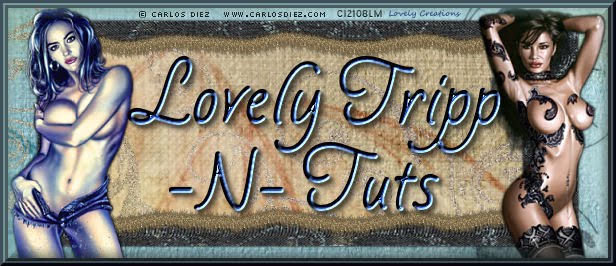


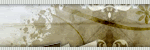



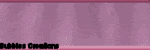
No comments:
Post a Comment