
This tut is written for those with a basic knowledge of psp. I use psp 10.
Supplies needed:
Mask of choice. I used WSL_Mask 39.
Tube of choice. I used the artwork of Keith Garvey which can be purchased here: MPT
Scrap kit of choice. I used Spooky Hollow from Gemini Creationz.
----------------------
Let's get started :)
1. Gather your supplies and open your psp. Open a new file size 500 x 550 pixels. Flood fill with white. Take paper of choice (I used paper 7), paste as a new layer.
2. Create new mask layer, make sure 'Invert mask data' is not checked if you use the same mask as me. Merge layer group.
3. Paste ropeframe as new layer. resize to 60%. Using your magic wand tool, select inside center of the frame. Go to selections - modify - expand - 6.
4. Take another paper and paste it as a new layer below the frame. (I used paper 10.) Invert selection (ctrl/shift/I) then hit delete, and select none (ctrl/D).
5. Paste your tube above your frame, resize to your liking, and position it to the right (see sample). give a drop shadow.
6. Paste moon as new layer above frame, re size to 15%, position within frame to the upper left. Give a drop shadow.
7. Take the moss02 element - paste as a new layer above the moon. re size to 80%. Position at top, along arc of the rope. Give a drop shadow.
8. Paste mesh grey element below frame, resize 10%, mirror and position to the left edge of frame. If needed use erase tool to shave off any excess that hangs outside frame.
9. Paste spooky hollow sign element below tube, resize to 50%. position at bottom of frame so that some of the sign is behind tube. give drop shadow.
10. Paste vines element below paper, re size to 50% position to the right so a little sticks out from behind frame.. give drop shadow. duplicate layer and mirror, position duplicated layer in the same manner to the left.
11. Paste grunge skull element as layer below frame, re size to 23%. position to the right so a little of it is behind frame and rest sticks out.
12. Use pick tool to stretch mask layer if you'd like more of it to show behind your tag.
13. Crop and resize tag to your liking (if you prefer a smaller tag).
14. Add your name at the bottom of tag, I used Tandelle font at 31 points. apply drop shadow.
15. Add in any artist, copyright, & license info and voila! Your tag is done
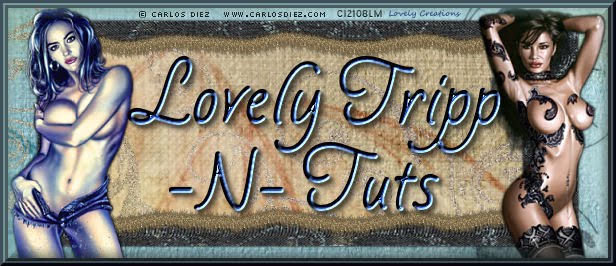

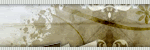



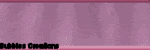
No comments:
Post a Comment