 This tut is written for those with a basic knowledge of psp. I use psp 10.
This tut is written for those with a basic knowledge of psp. I use psp 10.Supplies needed:
Mask of choice. I used WSL_Mask245 from weescotslass.
Tube of choice. I used the artwork of Elias Chatzoudis which can be purchased here: MPT
Scrap kit of choice. I used Frank~N~Stuff from Gemini Creationz.
----------------------
Let's get started :)
1. Gather your supplies and open your psp. Open a new file size 600 x 600 pixels. Flood fill with white. Take paper of choice (I used paper 6), paste as a new layer.
2. Create new mask layer, make sure 'Invert mask data' is not checked if you use the same mask as me. Merge layer group.
3. Paste frame 2 above the mask layer, position to the upper right side of tag. Using magic wand tool select inside frame. Go to Selections - Modify - expand - 5.
4. Paste another paper above mask layer and below frame. (I used paper 11) Invert selection (ctrl/shift/I) then hit delete, and select none (ctrl/D).
5. Go to your frame layer again. Using your magic wand tool, select inside frame. Go to selections - modify - expand - 5.
6. Paste web element above paper and below frame layer. Invert selection (ctrl/shift/I) then hit delete, and select none (ctrl/D).
7. Paste tree element above frame. Resize to your liking and give drop shadow.
8. Using your preset shape tool, draw two rectangles. The first toward the bottom of your tag, the second will be smaller and positioned to the upper left of tag. Move second smaller rectangle below your frame.
9. Using your magic wand select inside one of the rectangles. Paste a paper as layer above rectangle. Invert selection (ctrl/shift/I) then hit delete, and select none (ctrl/D).
10. Repeat step 9 for the other rectangle, using a different paper.
11. Paste your tube above larger rectangle, resize it to your liking and position toward the bottom of your tag in front of rectangle. give a drop shadow.
12. Take the starcluter element - paste as a new layer above the mask. re size to your liking.
13. Add any other elements you like to tag, resize if needed and add drop shadows.
14. Crop and resize tag to your liking (if you prefer a smaller tag).
15. Add your name at the bottom of tag, I used Balzano font at 100 pixels. apply drop shadow.
16. Add in any artist, copyright, & license info and voila! Your tag is done.
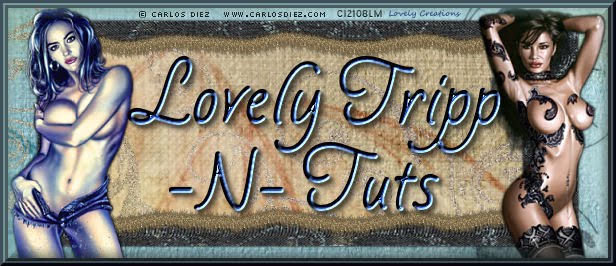

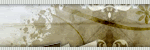



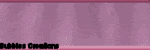
Love the tutorial hun. Thank you.
ReplyDeleteVicki