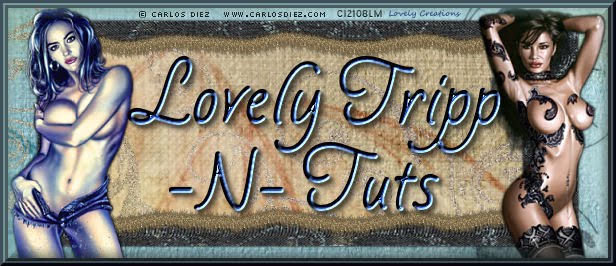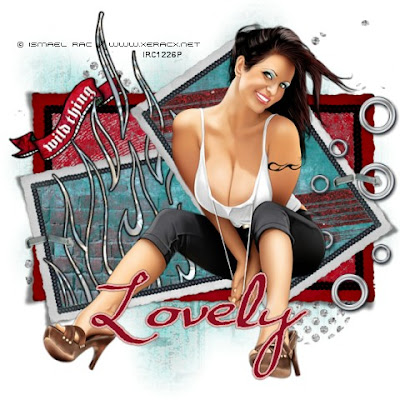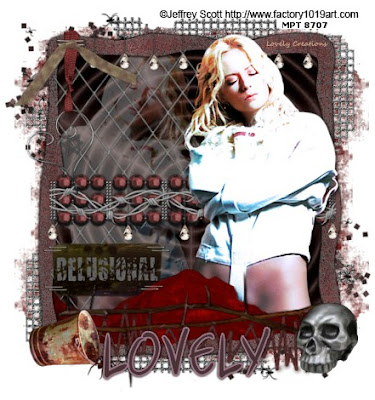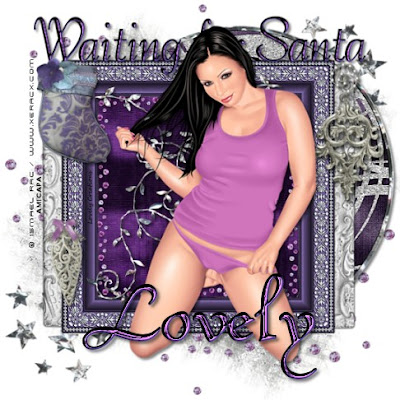This tut is written for those with a basic knowledge of psp. I use psp 10.
Supplies needed:
Mask: WSL_Mask151 from weescotslass.
Tube of choice. I used the artwork of Irene Shpak which can be purchased here: MPT
Scrap kit: Twilight from Pimp'd Designs.
----------------------
Let's get started :)
Gather your supplies and open your psp.
Open mask in psp and minimize.
Open a new file size 600 x 600 pixels.
Flood fill bottom layer with white.
Take paper 11, paste as a new layer.
Go to Layers - New Mask Layer - From Image - select mask from list.
**Make sure invert mask data is not checked**
Merge layer group.
Paste paper 09 beneath merged layer.
Paste glitter 02 above the merged layer.
Position to the upper right corner of tag, so only a small part of it shows.
Repeat this for the other three corners of the tag.
Paste glitter 03 above the other glitter layers.
Resize to your liking.
Keep it positioned fairly centered in the tag.
Go to Adjust - Hue and Saturation - Colorize (Hue: 244, Saturation: 150)
Paste frame 03 as a new layer above glitter 03.
Using 'Free rotate' rotate frame to the left 30 degrees.
Using magic wand tool, select inside one of the sections of frame.
Go to Selections - Modify - Expand - 3
Paste paper 12 below frame.
Invert selection (ctrl/shift/I) then hit delete, and select none (ctrl/D).
Go back to frame 03.
Using magic wand tool, select inside the other section of the frame.
Go to Selections - Modify - Expand - 3.
Paste paper 12 (or another of your choice) below frame.
Invert selection (ctrl/shift/I) then hit delete, and select none (ctrl/D).
Paste frame 04 as a new layer above frame 03.
Using magic wand tool, select inside frame 04.
Go to Selections - Modify - Expand - 5
Paste tube below frame 04.
Resize and position to your liking.
Invert selection (ctrl/shift/I), then delete.
Paste paper 05 below tube.
Hit delete and select none (ctrl/D).
Give tube and frame drop shadow
Paste rain-cloud above frame 04.
Position near the upper left corner of the frame.
Resize it to your liking.
Duplicate layer, then mirror.
Paste wa-02 above frame 04.
Position at the bottom of the frame.
Resize it to your liking.
Paste key above frame 04.
Resize to your liking and position along the right side of the frame.
Give drop shadow.
Use your eraser tool to take off a little of the loop to make it appear as if it's hooked around the frame.
Paste bracket above wa-02.
Resize to your liking and position on the left side of frame 04.
Using 'free rotate' rotate to the left 10 degrees.
Paste hearts 01 above bracket.
Resize to your liking.
Position to the left side along the edge of the frame and bracket.
Give a drop shadow.
Add any other elements you'd like to tag.
Resize if needed and add drop shadows.
Crop and resize tag to your liking (if you prefer a smaller tag).
Add your name at the top of tag.
Apply drop shadow.
Add in any artist, copyright, & license info.
Voila! Your tag is done.
Supplies needed:
Mask: WSL_Mask151 from weescotslass.
Tube of choice. I used the artwork of Irene Shpak which can be purchased here: MPT
Scrap kit: Twilight from Pimp'd Designs.
----------------------
Let's get started :)
Gather your supplies and open your psp.
Open mask in psp and minimize.
Open a new file size 600 x 600 pixels.
Flood fill bottom layer with white.
Take paper 11, paste as a new layer.
Go to Layers - New Mask Layer - From Image - select mask from list.
**Make sure invert mask data is not checked**
Merge layer group.
Paste paper 09 beneath merged layer.
Paste glitter 02 above the merged layer.
Position to the upper right corner of tag, so only a small part of it shows.
Repeat this for the other three corners of the tag.
Paste glitter 03 above the other glitter layers.
Resize to your liking.
Keep it positioned fairly centered in the tag.
Go to Adjust - Hue and Saturation - Colorize (Hue: 244, Saturation: 150)
Paste frame 03 as a new layer above glitter 03.
Using 'Free rotate' rotate frame to the left 30 degrees.
Using magic wand tool, select inside one of the sections of frame.
Go to Selections - Modify - Expand - 3
Paste paper 12 below frame.
Invert selection (ctrl/shift/I) then hit delete, and select none (ctrl/D).
Go back to frame 03.
Using magic wand tool, select inside the other section of the frame.
Go to Selections - Modify - Expand - 3.
Paste paper 12 (or another of your choice) below frame.
Invert selection (ctrl/shift/I) then hit delete, and select none (ctrl/D).
Paste frame 04 as a new layer above frame 03.
Using magic wand tool, select inside frame 04.
Go to Selections - Modify - Expand - 5
Paste tube below frame 04.
Resize and position to your liking.
Invert selection (ctrl/shift/I), then delete.
Paste paper 05 below tube.
Hit delete and select none (ctrl/D).
Give tube and frame drop shadow
Paste rain-cloud above frame 04.
Position near the upper left corner of the frame.
Resize it to your liking.
Duplicate layer, then mirror.
Paste wa-02 above frame 04.
Position at the bottom of the frame.
Resize it to your liking.
Paste key above frame 04.
Resize to your liking and position along the right side of the frame.
Give drop shadow.
Use your eraser tool to take off a little of the loop to make it appear as if it's hooked around the frame.
Paste bracket above wa-02.
Resize to your liking and position on the left side of frame 04.
Using 'free rotate' rotate to the left 10 degrees.
Paste hearts 01 above bracket.
Resize to your liking.
Position to the left side along the edge of the frame and bracket.
Give a drop shadow.
Add any other elements you'd like to tag.
Resize if needed and add drop shadows.
Crop and resize tag to your liking (if you prefer a smaller tag).
Add your name at the top of tag.
Apply drop shadow.
Add in any artist, copyright, & license info.
Voila! Your tag is done.